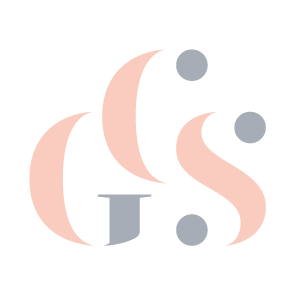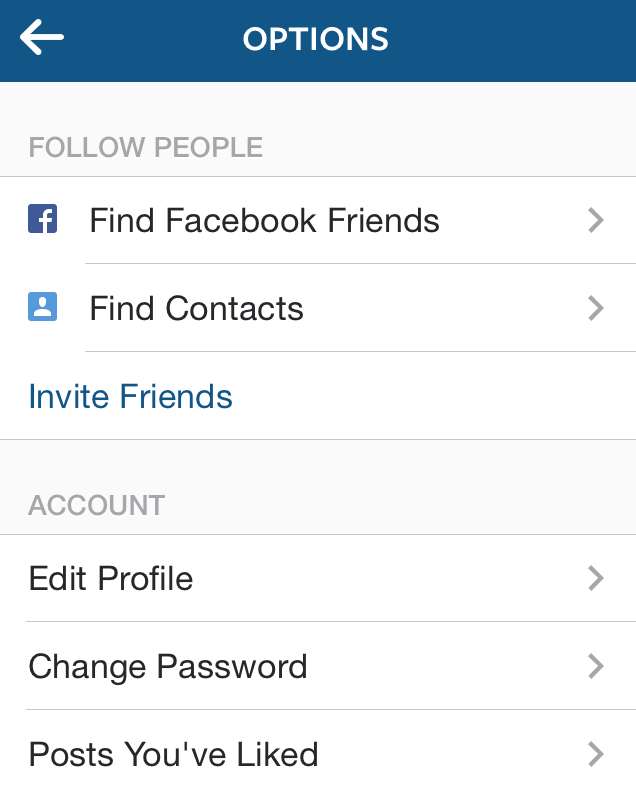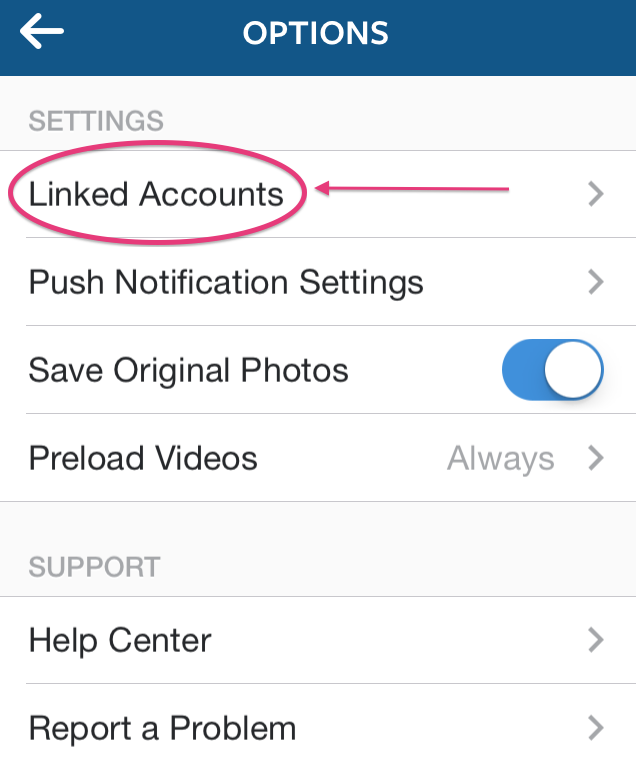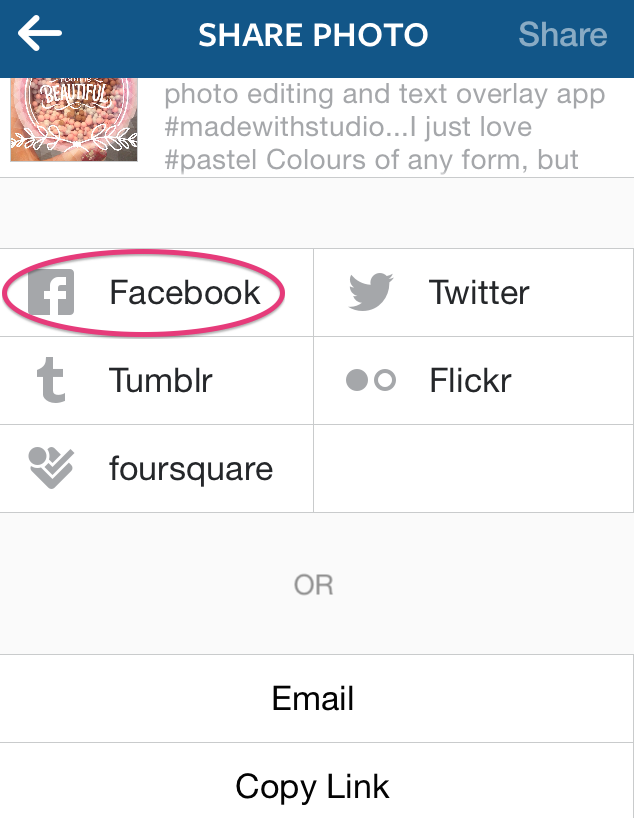How to share Instagram photos to your Blog Facebook Page
/Have you ever wondered where all those annoying hashtags on people's photographs on Facebook come from? The majority of the time those images have come from Instagram where those hashtags help you to get more followers and build a bigger audience. It can be a little annoying when people post the same thing on all their personal social media platforms but, what if you want to be able to do this for your blog or business Facebook page? It's super easy and I'm going to show you how.
Once you set this up on Instagram don't worry about flooding your Facebook feeds, you will still be given the option to share it onto Facebook/Twitter etc each time you upload a photo.
Step 1 Click on the options wheel (on Android it will be 3 vertical dots, on a Windows phone it will be 3 horizontal dots in the top right hand corner) on your Instagram Page Feed
Step 2: Scroll down your options page (or preferences page for a Windows phone) until you find Linked Accounts/Share Settings.
Step 3: Tap Facebook and then link your accounts by providing your Facebook login info
Step 4: Choose either your personal Facebook Timeline or one of your Blog/Business pages to link to
Step 5 Get Sharing! Now when you share your image, if you click 'Facebook' your image will be sent straight to your Blog Facebook Page.
And you're all done, easy peasy.
Happy posting!